
Create a system cron for WordPress, that is accessible and can be easily tweaked to provide more details. Here some basic information about crons and the tools I am going to use …
In WordPress, the term “cron” refers to the system used for scheduling tasks to be executed at predefined intervals. The WordPress cron system allows various actions to be scheduled, such as publishing scheduled posts, checking for updates, sending email notifications, and running other scheduled tasks.
WordPress includes its own pseudo-cron system, which relies on visitors accessing your site. When a visitor loads a page on your WordPress site, WordPress checks if there are any scheduled tasks that need to be executed. If there are, it runs those tasks. This system works well for most sites, but it has limitations, particularly for low-traffic sites or sites that need precise scheduling.
To overcome these limitations, WordPress also provides the option to use a real cron system. With a real cron system, tasks are scheduled and executed independently of visitor traffic. This can be more reliable and precise than relying on visitors to trigger cron tasks.
To set up a real cron system for WordPress, you typically need to configure your server’s cron job scheduler to trigger the wp-cron.php file at regular intervals. This file handles the execution of scheduled WordPress tasks.
WP Crontrol is a solid UI, to list and see whats happening in the background.
WP-CLI (WordPress Command Line Interface) is a powerful command-line tool that allows developers and administrators to interact with WordPress websites directly through the command line, without needing to use a web browser.
It provides a wide range of commands for managing various aspects of a WordPress site, such as executing crons / scheduled tasks, installing plugins, updating themes, managing users, and much more.
Most WordPress hosts have it preinstalled. Installation
Test CRON
|
1 2 3 |
# Test WP Cron spawning system $ wp cron test Success: WP-Cron spawning is working as expected. |
Run CRON
|
1 2 3 4 5 6 7 8 9 10 11 12 13 14 15 |
# Schedule a new cron event $ wp cron event schedule cron_test Success: Scheduled event with hook 'cron_test' for 2024-01-31 10:19:16 GMT. # Run all cron events due right now $ wp cron event run --due-now Success: Executed a total of 2 cron events. # Delete all scheduled cron events for the given hook $ wp cron event delete cron_test Success: Deleted 2 instances of the cron event 'cron_test'. # List scheduled cron events in JSON $ wp cron event list --fields=hook,next_run --format=json [{"hook":"wp_version_check","next_run":"2024-01-31 10:15:13"},{"hook":"wp_update_plugins","next_run":"2016-05-31 10:15:13"},{"hook":"wp_update_themes","next_run":"2016-05-31 10:15:14"}] |
ntfy (pronounced notify) is a simple HTTP-based pub-sub notification service. It allows you to send notifications to your phone or desktop via scripts from any computer, and/or using a REST API.
You can host your own docker instance or use the hosted solution.
The documentation is detailed and offers many ways to tweak the resulting notification.
|
1 2 |
/** Disable virtual cron in wp-config.php */ define('DISABLE_WP_CRON', true); |
|
1 |
0 13 * * * wget -q -O - https://domain.com/wp-cron.php?doing_wp_cron >/dev/null 2>&1 |
I am not showing you how to create a system cron, that can vary depending on your hosting provider. Some of you will just setup / modify the crontab themselves. So here an example of how I use it these days …
|
1 |
*/30 * * * * OUTPUT=$(/bin/bash -c "/path/to/wp-cli/wp --path=/path/to/wp/install/ cron event run --url=https://your-website.com/if/multisite/ --due-now" 2>&1) && curl -u %ntfy_token% -H "Filename:your_cron_output.txt" -H "Title:Your Cron" -d "$OUTPUT" "https://ntfy.server.com/topic" |
Lets dissect this :)
See example usage on crontab.guru.
|
1 |
*/30 * * * * |
Im using a variable to capture the output, allowing me to pass it to ntfy.
|
1 |
OUTPUT=$() |
Use bash to launch wp-cli, passing in required parameters to make sure the right website is targeted.
I am using –due-now to only launch those schedules that are actually pending. >/dev/null 2>&1 prevents any emails to be send for this cron job, it redirects the error stream into the output stream. Always helpful to remove it for the first testdrive.
>/dev/null: redirects standard output (stdout) to /dev/null
2>&1: redirects standard error (2) to standard output (1), which then discards it as well since standard output has already been redirected :)
|
1 |
/bin/bash -c "/path/to/wp-cli/wp --path=/path/to/wp/install/ cron event run --url=https://your-website.com/if/multisite/ --due-now" >/dev/null 2>&1 |
This part sends the output to a ntfy instance / topic.
|
1 2 3 4 5 |
curl -u %ntfy_token% -H "Filename:your_cron_output.txt" -H "Title:Your Cron" -d "$OUTPUT" "https://ntfy.server.com/topic" |
You can set many other things as well, like tags, images …. Check the documentation about publishing for more options. You can even redirect to an email account ;)
|
1 2 3 |
if ( defined( 'WP_CLI' ) && WP_CLI ) { // Do WP-CLI specific things. } |
|
1 2 3 4 |
if ( defined( 'DOING_CRON' ) ) { // Do something } |
Enjoy coding …
Alex

I am a huge Docker fan and run my own home and cloud server with it.
“Docker is a platform that allows developers to create, deploy, and run applications in containers. Containers are lightweight, portable, and self-sufficient environments that can run an application and all its dependencies, making it easier to manage and deploy applications across different environments. Docker provides tools and services for building, shipping, and running containers, as well as a registry for storing and sharing container images.
With Docker, developers can package their applications as containers and deploy them anywhere, whether it’s on a laptop, a server, or in the cloud. Docker has become a popular technology for DevOps teams and has revolutionized the way applications are developed and deployed.”
I am always looking for new ways to document the tools I use. This might help others to find interesting projects to enhance their own work or hobby life :)
I will have multiple series of this kind. I am starting with Docker this week, as it is at the core / a hub for many things I do. I often testdrive things locally, before deploying them to the cloud.
I am not concentrating on the installation of Docker itself, there are so many articles about that out there. You will have no problem to find help articles or videos detailing it for your platform.
Docker Compose and Docker CLI (Command Line Interface) are two different tools provided by Docker, although they are often used together.
Docker CLI is a command-line interface tool that allows users to interact with Docker and manage Docker containers, images, and networks from the terminal. It provides a set of commands that can be used to create, start, stop, and manage Docker containers, as well as to build and push Docker images.
Docker Compose, on the other hand, is a tool for defining and running multi-container Docker applications. It allows users to define a set of services and their dependencies in a YAML file and then start and stop the entire application with a single command. Docker Compose also provides a way to manage the lifecycle of the containers as a group, including scaling up and down the number of containers.
I prefer the use of Docker Compose, as it makes it easy to replicate and tweak a setup between different servers.
There are tools like $composerize, which allow you to easily transform a CLI command into a composer file. Also a nice way to easily combine multiple commands into a clean configuration.
Portainer is an open-source container management tool that provides a web-based user interface for managing Docker environments. With Portainer, users can easily deploy and manage containers, images, networks, and volumes using a graphical user interface (GUI) instead of using the Docker CLI. Portainer also provides features for monitoring container and system metrics, creating and managing container templates, and configuring and managing Docker Swarm clusters.
Portainer is designed to be easy to use and to provide a simple and intuitive interface for managing Docker environments. It supports multiple Docker hosts and allows users to switch between them easily from the GUI. Portainer also provides role-based access control (RBAC) to manage user access and permissions, making it suitable for use in team environments.
Portainer can be installed as a Docker container and can be used to manage both local and remote Docker environments. It is available in two versions: Portainer CE (Community Edition) and Portainer Business. Portainer CE is free and open-source, while Portainer Business provides additional features and support for enterprise users.
Portainer is my tool of choice, as it allows to create stacks. A stack is a collection of Docker services that are deployed and managed as a single entity. A stack is defined in a Compose file (in YAML format) that specifies the services and their configurations.
When a stack is deployed, Portainer creates the required containers, networks, and volumes and starts the services in the stack. Portainer also monitors the stack and its services, providing status updates and alerts in case of issues or failures.
As I said, its important for me to easily transfer a single container or stack to another server. The stack itself can be easily copied and reused. But do we easily export the setup of a current single docker file into a docker-compose file?
docker-autocompose to the rescue! This docker image allows you to generate a docker-compose yaml definition from a docker container.
|
1 |
docker pull ghcr.io/red5d/docker-autocompose:latest |
Export single or multiple containers
|
1 |
docker run --rm -v /var/run/docker.sock:/var/run/docker.sock ghcr.io/red5d/docker-autocompose <container-name-or-id> <additional-names-or-ids>... |
Export all containers
|
1 |
docker run --rm -v /var/run/docker.sock:/var/run/docker.sock ghcr.io/red5d/docker-autocompose $(docker ps -aq) |
This has been a great tool to also quickly backup all relevant container information. Apart from the persistent data, the most important information to quickly restore a setup if needed.
Backup , backup … backup! Learned my lesson, when it comes to restoring docker setups ;) Its so easy to forget little tweaks you did to the setup of a docker container.
Starting tomorrow …

“Übersicht” is a German word that means “overview” or “summary” in English. The name of the software was chosen because it allows users to have a quick overview of various information on their desktop. It’s also a play on words, because in German the name of the software can be translated as “super sight” which refers to the ability to have a lot of information at a glance.
Übersicht is a lightweight and powerful application that allows users to create and customize desktop widgets using web technologies such as HTML, CSS, and JavaScript. With Übersicht, you can create widgets that display information such as the weather, calendar events, system resource usage, and more. The widgets can be customized to display the information in any format and can be positioned anywhere on the desktop, allowing you to create a personalized and efficient workspace.
Übersicht widgets are created using a simple and user-friendly interface that allows you to preview and edit the widget’s code. The widgets are also highly customizable, allowing you to change the appearance and behavior of the widgets to suit your needs. Additionally, Übersicht widgets can be shared with other users, and there are a variety of widgets available for download from the developer’s website.
The application is open-source and free to use, and it’s also lightweight, it won’t affect your computer performance. Overall, Übersicht is a powerful and versatile tool for creating custom desktop widgets on macOS.
There are several other tools similar to Übersicht that allow you to create custom desktop widgets. Some of the most popular alternatives include:
With many external systems in play, its always crucial to keep an eye on things. I have build nice dashboards, using Grafana, InfluxDB, NetData and Prometheus. But they are either displayed in a browser window or on a separate screen.
If you have 2 / 3 monitors or an ultra-wide screen, you have a lot of Desktop real-estate you can use.
That is something that I have been looking at for years, but only tried for a short period of time. This year I want to really build out desktop and menu widgets , that help me to get an even better overview of things and help reduce repetitive tasks.
I will share links to things I like and share access to the widgets I build myself or tweaked.
These are the current things that are in progress or planned.
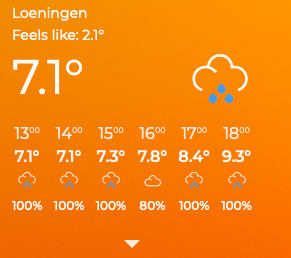
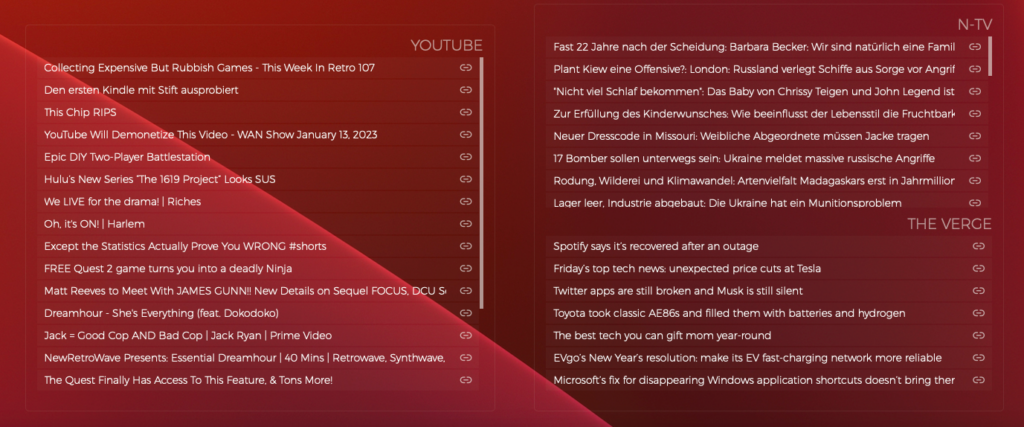

Nothing to share yet ….

Papa Parse is a powerful, in-browser CSV parser for the big boys and girls :)
If you do need easy CSV parsing and conversion back to CSV, take a look at it!
|
1 2 3 4 5 6 7 8 9 10 11 12 13 14 15 16 17 18 19 20 |
// Parse CSV string var data = Papa.parse(csv); // Convert back to CSV var csv = Papa.unparse(data); // Parse local CSV file Papa.parse(file, { complete: function(results) { console.log("Finished:", results.data); } }); // Stream big file in worker thread Papa.parse(bigFile, { worker: true, step: function(results) { console.log("Row:", results.data); } }); |
|
1 |
<input type="file" name="File Upload" id="txtFileUpload" accept=".csv" /> |
|
1 2 3 4 5 6 7 8 9 10 11 12 13 14 15 16 17 18 19 20 21 |
document.getElementById('txtFileUpload').addEventListener('change', upload, false); function upload(evt) { var data = null; var file = evt.target.files[0]; var reader = new FileReader(); reader.readAsText(file); reader.onload = function(event) { var csvData = event.target.result; var data = Papa.parse(csvData, {header : true}); console.log(data); }; reader.onerror = function() { alert('Unable to read ' + file.fileName); }; } |
Papa Parse is the fastest in-browser CSV (or delimited text) parser for JavaScript. It is reliable and correct according to RFC 4180, and it comes with these features:
<input type="file"> elementsI am currently using it to quickly parse Adobe Audition CSV marker files and prepare them for storage for my podcast.
|
1 2 3 4 5 6 |
Name Start Duration Time Format Type Description Ankündigungen 0:20.432 0:00.000 decimal Cue Stargate Table Read 1:12.811 0:00.000 decimal Cue Dune Part One 2021 1:58.677 0:00.000 decimal Cue Dust - Cosmo 2:20.925 0:00.000 decimal Cue Nina - Beyond Memory 2:51.276 0:00.000 decimal Cue |
|
1 2 3 4 5 6 |
Papa.unparse(tabData, { delimiter: "\tab", header: true, newline: "\r\n", skipEmptyLines: true }) |

“WPML (WordPress Multilingual) makes it easy to build multilingual sites and run them. It’s powerful enough for corporate sites, yet simple for blogs.” – WPML
I have been running and setting up multilingual websites for more than 12 years. WordPress and related integrations have gladly come a long way to make our life’s a lot easier.
For basic content WPML is almost plug & play, but I do see more and more sites / customers struggling with more complex setups. WPML is one of the most popular multilingual plugins and is used on x00.000 of websites.
Just so you know, WPML is a commercial solution!
The amount of settings has increased a lot over the years and offers possible solutions for almost any content / plugin setup.
But for more complex setups, I would suggest to hire a professional to look over the settings or study the plugin documentation carefully.
Especially with a lot of content, it can quickly increase problems and the need to revisit specific content over and over again.
WPML lets you translate any text that comes from themes / theme frameworks (DIVI, Elemetor, Gutenberg …), plugins, menus, slugs, SEO and additionally supported integrations (Gravity Forms, ACF, WooCommerce …).
You can translate content internally for yourself, using translation management to translate with an internal team of translators or get help from external translators / translation services.
The latest version also offers AI translations, which allows you to get a decent start for most of your content.
In addition to the above, WPML String Translation allows you to translate texts that are not in posts, pages and taxonomy. This includes the site’s tagline, general texts in admin screens, widget titles and many other areas.
Well, I am a bit biased. I have not looked much at other solutions for the past 5 years, as it offers all I really need.
I have used it on projects from 2 to 15 languages and it scales nicely. At least with proper hosting attached!
Anything can be tweaked through the API, Hooks and custom integrations. I have build additional WPML tools for my customers, to streamline some of the repeating / boring tasks.
Their support is responsive and the forum already provides a huge amount of answers to most of the questions that might come up.
If you develop / maintain multiple customer websites with multilingual content, the investment is quickly
amortized. I do offer WPML to my maintenance package customers, maybe something to consider ;)
Its an essential solution in my WP toolbox.
WPML 4.5 is on its way and will include a “Translate Everything” feature, among other fixes and enhancements.
Translate Everything allows you to translate all of your site’s content automatically as you create it. You can then review the translations on the front-end before publishing.
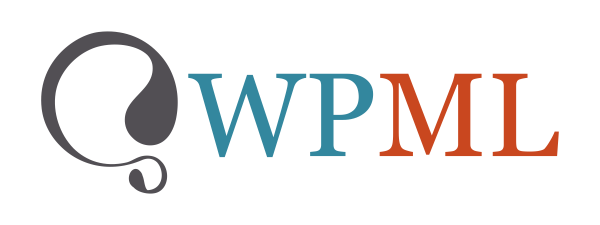

“Klaro [klɛro] is a simple consent management platform (CMP) and privacy tool that helps you to be transparent about the third-party applications on your website. It is designed to be extremely simple, intuitive and easy to use while allowing you to be compliant with all relevant regulations (notably GDPR and ePrivacy).”
The tool is developed by KIPROTECT and can be found on Github.
As I integrated Klaro on a couple of websites so far, I decided to make my work a bit easier and start building some basic clean themes for it.
I have a basic white and black&white theme so far. The download includes a testdrive folder, to showcase the themes. The white theme is also used on this website ;)
I really hate those standard consent management modals, that integrate badly into the website native design.
Klaro does a good job allowing to override its core theme and makes it a bit more pleasant. We do have to live with those modals from now on ;)
The themes are Sass-based and provide easy configuration options.
Enjoy!
cubicFUSION Themes for Klaro! @ Github
Klaro is still missing some things, will collect some workarounds here for you to play with.
Updates: Github Discussion
– 0.7.10 also adds custom callbacks to services (onAccept, onDecline, onInit) NICE!
Used a simple MutationObserver to do some magic for now, without diving into the core Klaro code for now. I am sure they already have an event listener or watcher setup.
|
1 2 3 4 5 6 7 8 9 10 11 12 13 14 15 16 17 18 19 20 21 22 23 24 25 26 27 28 29 30 |
var cm_event = document.createEvent('Event'); cm_event.initEvent('consentModalOpen', true, true); document.addEventListener('consentModalOpen', function (e) { console.log("consentModalOpen") }, false); document.addEventListener("DOMContentLoaded", function(e) { var cm_target = document.getElementById( "klaro" ), cm_visible = false; var observer = new MutationObserver(function(mutationRecords) { if(document.querySelectorAll('#klaro .cookie-modal').length > 0 && cm_visible == false){ cm_visible = true; document.dispatchEvent(cm_event); }else{ cm_visible = false; } }); observer.observe(cm_target, { childList: true, subtree: true, characterDataOldValue: true }); }); |

Admin Enhancer is the first free plugin released under the cubicFUSION brand. The plugin is still work in progress, but a tool that is already used within some of my client projects. I am using this plugin to centralise things I love & need, when sending out a finished website or project.
NEW: DASHBOARD GUTENBERG / DASHBOARD TEMPLATES
NEW: ADMIN TOOLBAR
UPDATE: SHORTCODES
This version includes a new addon “GUTENBERG DASHBOARD“, that allows you to build a White-Label Admin Dashboards using the Gutenberg Editor.
It integrates with the SHORTCODES addon and allows to drop in the dashboard widgets via its own Gutenberg Block.
The Block provides settings to overwrite CSS from the admin widgets, allowing you tweak them a bit — for better visual integration. The Dashboard template itself can be tweaked using CSS and Sass via SCSS now 😉
I am also releasing the first integration of the “ADMIN TOOLBAR” addon, which allows you to tweak some of the admin toolbar and footer options (Hide WP Logo, Hide Toolbar on Frontend, Hide Menu Items ..)
Already working on 0.3 … ENJOY!

I am always looking for easy ways to white label the WordPress administration for myself and my clients. A nice personal touch for each project and an easy way to declutter the interface.
These are my personal favorites, that I use on a regular basis.
There are a lot of solutions out there, but many break easily and are really heavy to load. Some of these solutions I tried also break easily on new WordPress Upgrades. The first two below are currently my favorites.
When sharing the administration with your customer, you often need to make it as simple a possible for them. Depending on your setup, the menu becomes cluttered and overwhelming really fast.
I often trim menus for each user role, to make only those options accessible that are really needed.
When sharing the administration with multiple users, its always nice to add some personality to the user profiles as well.
WP User Profiles
“WP User Profiles is a sophisticated way to edit users in WordPress.”
The plugin provides other small addons, like WP User Avatars. Neat plugin to tweak admins, editors and other users.


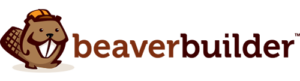
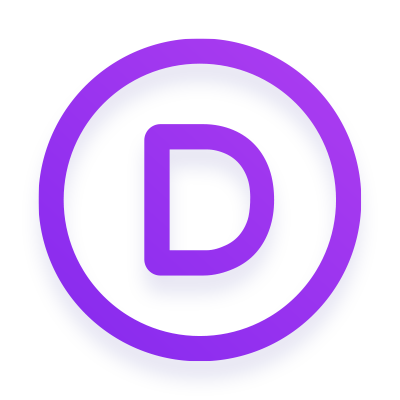
Enjoy
Alex

Gatsby is a free and open source framework based on React that helps developers build blazing fast websites and apps.
While researching some popular static site generation tools, GatsbyJS comes up often. I have played with NuxtJS and Hugo in the past, but what I REALLY like about GatsbyJS is the plugin / modular system. You can build your website with plain-old React and CSS styles, but make your development more efficient by adding node_modules.
Also being able to import any data source with ease, using GraphQL, is amazing. And when it comes to content management, you can easily hook a headless WordPress or Drupal setup into the mix and consume their REST APIs :)
I am not switching my own website to GatsbyJS anytime soon, but its another tool in my toolbox for future project consideration !
There are many tutorials on Youtube about getting started, maybe something to consider for the next freetime testdrive ;) Enjoy …

Manet is a REST API server which allows capturing screenshots of websites using various parameters.
The Node.js server can use SlimerJS or PhantomJS as headless browser engines.
I have build similar with CasperJS, but this is far better for those that want a simple straight solution.