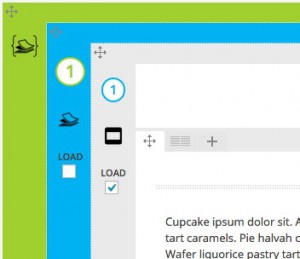HyperDB is a plugin for spreading your websites load across several servers and databases. Its currently used in production on WordPress.com.
Just started experimenting with it :)
Since version 5.6+ PHP is verifying peer certificates and host names by default when using SSL/TLS. This is causing problems on some servers / websites, where the config has not been setup correctly. If you can not fix the setup yourself, make sure to talk to your server host to fix that issue.
For PHPMailer (Github) there is a workaround:
|
1 2 3 4 5 6 7 |
$mail->SMTPOptions = array( 'ssl' => array( 'verify_peer' => false, 'verify_peer_name' => false, 'allow_self_signed' => true ) ); |
This should only be a workaround until your configuration has been fixed. You are suppressing certificate verification and compromising your security!
As WordPress is using PHPMailer as its main email library, this can be tweaked by using the phpmailer_init hook:
|
1 2 3 4 5 6 7 8 9 10 11 |
add_action( 'phpmailer_init', 'configure_smtp' ); function configure_smtp( $phpmailer ){ $phpmailer->SMTPOptions = array( 'ssl' => array( 'verify_peer' => false, 'verify_peer_name' => false, 'allow_self_signed' => true ) ); } |
Add this to your themes functions.php.
|
1 2 3 4 5 6 7 8 9 |
$phpmailer = new PHPMailer(); $phpmailer->isSMTP(); $phpmailer->CharSet = 'UTF-8'; $phpmailer->SMTPSecure = "ssl"; // or tls $phpmailer->SMTPAuth = true; $phpmailer->Username = _APP_EMAIL_FROM; $phpmailer->Password = _APP_EMAIL_PASS; $phpmailer->XMailer =' '; $phpmailer->Host= "correct email host"; |
And here is how phpmailer->smtpOptions should be used, on a properly configured server:
|
1 2 3 4 5 6 7 8 9 |
phpmailer->smtpOptions = array( 'ssl' => array( 'peer_name' => 'your.domain.com', 'verify_peer_name' => true, 'capath' => '/path/to/authority/certificates/directory' # Usually /etc/ssl/certs or /usr/lib/ssl/certs/ 'local_cert' => '/path/to/your.domain.com.crt', # Should be a combined cert & key in pem format 'verify_peer' => true, ) ); |
SSL changes in PHP 5.6: http://php.net/manual/en/migration56.openssl.php
SSL context options in PHP: http://php.net/manual/en/context.ssl.php
Enjoy coding…
Chrome 45+ is glitching on WordPress admin menus.
|
1 2 3 4 5 6 7 8 9 |
function chromefix_inline_css() { if ( strpos( $_SERVER['HTTP_USER_AGENT'], 'Chrome' ) !== false ) { wp_add_inline_style( 'wp-admin', '#adminmenu { transform: translateZ(0); }' ); } } add_action('admin_enqueue_scripts', 'chromefix_inline_css'); |
Twital is a small addon for the Twig template engine, it adds shortcuts and makes Twig’s syntax more suitable for HTML based (XML, HTML5, XHTML, SGML) templates.
Should be also no problem to integrate it with Timber, currently looking into that ;)
|
1 2 3 4 5 6 7 8 9 10 11 12 13 14 15 16 17 |
<ul t:if="users"> <li t:for="user in users"> {{ user.name }} </li> </ul> // shorter than : {% if users %} <ul> {% for user in users %} <li> {{ user.name }} </li> {% endfor %} </ul> {% endif %} |
“Powerful database abstraction layer with many features for database schema introspection, schema management and PDO abstraction.”
The following will get you started, these offer the Doctrine\Common and Doctrine\DBAL namespaces.
In the end your structure should look something like that:
includes/
includes/doctrine
includes/doctrine/lib
includes/doctrine/lib/Doctrine
includes/doctrine/lib/Doctrine/Common
includes/doctrine/lib/Doctrine/DBAL
The following will add a class loader, so that all the other classes will be autoloaded.
|
1 2 3 4 5 6 |
use Doctrine\Common\ClassLoader; require dirname(__FILE__).'/includes/doctrine/lib/Doctrine/Common/ClassLoader.php'; $classLoader = new ClassLoader('Doctrine',dirname(__FILE__).'/includes/doctrine/lib'); $classLoader->register(); |
This will setup your first connection to a MySQL database.
|
1 2 3 4 5 6 7 8 9 10 |
$config = new \Doctrine\DBAL\Configuration(); $connectionParams = array( 'dbname' => 'my_db', 'user' => 'my_user', 'password' => 'my_pass', 'host' => 'localhost', 'driver' => 'pdo_mysql', ); $conn = \Doctrine\DBAL\DriverManager::getConnection($connectionParams, $config); |
This will do a simple first query
|
1 2 3 4 5 6 |
$sql = "SELECT * FROM some_data"; $stmt = $conn->query($sql); while ($row = $stmt->fetch()) { echo $row['some_field']; } |
DBAL gives us some nice options to prepare queries.
|
1 2 3 4 |
$sql = "SELECT * FROM some_data WHERE id = ?"; $stmt = $conn->prepare($sql); $stmt->bindValue(1, $id); $stmt->execute(); |
By using the bindValue the placeholder “?” is replaced. You can also use named parameters :)
|
1 2 3 4 |
$sql = "SELECT * FROM some_data WHERE name = :name OR username = :name"; $stmt = $conn->prepare($sql); $stmt->bindValue("name", $name); $stmt->execute(); |
More about this in the official documentation.
That was not too difficult ;)
TWIG allows you to use regular expressions within its templates, this makes it possible to easily check if a post is sticky in Timber for WordPress.
|
1 2 |
{% if findme matches '/^[\\d\\.]+$/' %} {% endif %} |
This is the template that is called within the loop on the index.twig to show each post.
|
1 2 3 4 5 6 |
{% extends "tease.twig" %} {% block content %} <div class="{% if post.class matches '/sticky/' %}col-md-12{% else %}col-md-6{% endif %}"> <!--Your content --> </div> {% endblock %} |
The post.class holds the full set of classes assigned to a post, which includes the class “sticky”. We do the match magic and you can use that to style your sticky posts differently ;)
“Timber helps you create fully-customized WordPress themes faster with more sustainable code. With Timber, you write your HTML using the Twig Template Engine separate from your PHP files.
This cleans-up your theme code so, for example, your php file can focus on being the data/logic, while your twig file can focus 100% on the HTML and display.”
Twig is a modern template engine for PHP

When building plugins or addons, sometimes we need to save custom files within WordPress.
These can be custom JavaScript or CSS files that a user edited and are loaded to override core functionality.
In most cases inline styles and scripts are an option, but not always the most elegant way. Everyone has to decide that for themselves. (wp_add_inline_style) Not talking about performance between inline and external files here :)
Another option is the wp_head action:
|
1 2 3 4 5 6 |
add_action('wp_head','hook_css'); function hook_css(){ $output="<style> .wp_head_example { background-color : #f1f1f1; } </style>"; echo $output; } |
Many ask where can or should I save files created within a plugin.
When dealing with file creation and uploads, security is always important. That relates to any other platform doing similar operations. A folder created within a plugin directory is not less or more secure than a folder created in the upload directory.
Its important to have the correct file and folder permissions set:
There is a detailed article about permissions over at WordPress as well.
When it comes to creating files in PHP the term cross-site-scripting often comes up. When the system creates a file it is owned by the webserver and on a shared hosting account those files could be altered by another user on the same webserver. This could allow them to inject malicious code and compromise your sever.
That is why the WP_Filesystem was created, to make things more secure and make sure that the owner of files is correct.
WordPress provides a nice clean interface to create folders and save files to the upload folder. Here a simple example from one of my current projects.
Prepare the filesystem
|
1 2 |
require_once( ABSPATH . 'wp-admin/includes/file.php' ); global $wp_filesystem; |
Get upload dir information and prepare directory to save to
|
1 2 3 |
$upload_dir = wp_upload_dir(); $dir = trailingslashit( $upload_dir['basedir'] ) . 'your folder/'; |
Check if file exists, create folder, delete similar and save.
In my case I am adding a custom key and the page id to the file.
|
1 2 3 4 5 6 7 8 9 10 11 12 13 14 15 16 17 18 19 20 21 22 23 |
$key = md5($js); if (!is_file($dir."/subfolder/yourfile_" . get_the_ID() . "_" . $key . ".js")) { WP_Filesystem(); // Create main folder within upload if not exist if(!$wp_filesystem->is_dir($dir) ) { $wp_filesystem->mkdir( $dir ); } // Create a subfolder in my new folder if not exist if(!$wp_filesystem->is_dir($dir."/subfolder") ) { $wp_filesystem->mkdir( $dir."/subfolder" ); } // Delete similar files, might not apply to you foreach (glob($dir . "/subfolder/yourfile_" . get_the_ID() . "_*.*") as $filename) { unlink($filename); } // Save file and set permission to 0644 $wp_filesystem->put_contents( $dir."/subfolder/yourfile_" . get_the_ID() . "_" . $key . ".js", $js, 0644 ); } |
If the direct way is not possible, you can also use or force the FTP approach
(request_filesystem_credentials).
This will check for the ftp credentials and request them with a form if needed.
|
1 2 3 4 |
if ( ! WP_Filesystem($creds) ) { request_filesystem_credentials($url, $method, true, false, $form_fields); return true; } |
This is just a very rough outline of how to do it, but should get you started.

The custom maintenance mode message in WordPress, during upgrades and installs, is far from beautiful :) Time to change that!
You can do your own page by adding a pure PHP maintenance.php into your /wp-content folder.
Now go and build a nice page !
|
1 2 3 4 5 6 7 8 9 10 11 12 13 14 15 16 17 18 19 20 21 22 23 24 25 26 |
<?php function site_protocol() { if(isset($_SERVER['HTTPS']) && ($_SERVER['HTTPS'] == 'on' || $_SERVER['HTTPS'] == 1) || isset($_SERVER['HTTP_X_FORWARDED_PROTO']) && $_SERVER['HTTP_X_FORWARDED_PROTO'] == 'https') return $protocol = 'https://'; else return $protocol = 'http://'; } /* Redirect if no maintenance */ if(!file_exists(realpath ($_SERVER['DOCUMENT_ROOT'] )."/.maintenance")){ header("location: ".site_protocol().$_SERVER['HTTP_HOST']); exit; } $protocol = $_SERVER["SERVER_PROTOCOL"]; if ( 'HTTP/1.1' != $protocol && 'HTTP/1.0' != $protocol ) $protocol = 'HTTP/1.0'; header( "$protocol 503 Service Unavailable", true, 503 ); header( 'Content-Type: text/html; charset=utf-8' ); ?> <!DOCTYPE html PUBLIC "-//W3C//DTD XHTML 1.0 Transitional//EN" "http://www.w3.org/TR/xhtml1/DTD/xhtml1-transitional.dtd"> <html xmlns="http://www.w3.org/1999/xhtml"> <head> <meta http-equiv="Content-Type" content="text/html; charset=utf-8" /> <title>Maintenance</title> </head> <body> <h1>Do some magic</h1> </body> </html> <?php die(); ?> |
Just remember that during maintenance no WordPress functionality is available!
When mapping shortcodes using vc_map, you can assign icons to your new Visual Composer element.
If you created a container element, that wraps around other elements, the child element icon will currently be overwritten with the parent icon. A fix is apparently on its way :)
Currently the only way is to skip the icon option completely and use pure CSS for that.
You can enqueue a CSSs file for the admin through a vc_map option “admin_enqueue_css“.
|
1 2 3 4 5 6 7 8 9 10 |
.wpb_vc_your_element > .wpb_element_wrapper > .wpb_element_title i, #vc_your_element i.vc_element-icon { background-position: 0 0; background-image: url(/path_to_images/vc_your_element.png)!important; -webkit-background-size: contain; -moz-background-size: contain; -ms-background-size: contain; -o-background-size: contain; background-size: contain; } |
The CSS targets the icon of the displayed element in the editor and the icon when adding new elements to the layout.
This video should give you a good idea what the addon can actually do.
In my last article I gave you a rough overview of the features & requirements. Here some more details and additions:
The addon is mostly done. I am finalizing the main admin area this week and will do a final cleanup next week, for the first beta release.
Many people have asked me for a release date. I currently plan to have a fully working Beta in the next 2-3 weeks. Will offer the Addon to a small closed group of customers first, before I think about other release options. I think I will offer between 20-30 slots for the beta run. If you are interested let me know.
Regards
Alexander